AWS - How Increase EBS in EC2
When we have a running server in the cloud and data grow, data store/ EBS need to increase. Below the step to increase the EBS instance. This step needs downtime to avoid data loss during activity. For the sample, we will increase volume SDA1( root volume ) |
| AWS |
1. Select your instance that you want to increase the EBS. 2. RDP/ SSH to the server and shut down the services, like SQL Server, MySQL server, app server. After that set instance to Off and take AMI ( backup ).
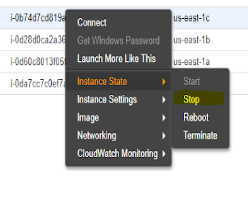 |
| AWS - Stop Instance. |
3. When you click the instance you will see the details of your instance below. Like IP Public/private, EBS, and etc. We need to know the root volume path and availability zone EBS.
 |
| AWS- Details Instance. |
4. On Root device click /dev/sda1 and click the link vol- on EBS ID. You will direct to EBS page.
We have two a way to increase the size EBS " Modify Volume and Increase EBS base on a snapshot" - Modify Volume Make sure you have to choose the right EBS. Next, click "Actions" and click "Modify Volume". Fill the size volume and finish.
- Increase EBS base on a snapshot a. Next, click "Actions" and click " Create Snapshot". [ How to create snapshot AWS ec2]
b. Go to the "Snapshots" and search the snapshot that you have created before. Click "Actions"
and "Create Volume". Fill size volume, availability Zone and you can also choose the volume type in this step.
[ How to create a new volume base on snapshot ]
We have two a way to increase the size EBS " Modify Volume and Increase EBS base on a snapshot" - Modify Volume Make sure you have to choose the right EBS. Next, click "Actions" and click "Modify Volume". Fill the size volume and finish.
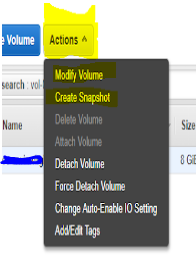 |
| AWS - Create new volume base on a snapshot. |
- Increase EBS base on a snapshot a. Next, click "Actions" and click " Create Snapshot". [ How to create snapshot AWS ec2]
b. Go to the "Snapshots" and search the snapshot that you have created before. Click "Actions"
and "Create Volume". Fill size volume, availability Zone and you can also choose the volume type in this step.
c. Go to EBS and detect the old EBS from the instance or you can back to your instance under the details,
go to the "Root Device" -> Click EBS ID -> You will be redirected to the existing volume.
So we will detach this volume by clicking "Actions" -> "Detach Volume". Click Yes to continue.
 |
| Aws - Detach Volume. |
d. Choose the new one EBS/Volume that has created before.
e. Click "Actions" -> "Attach Volume".
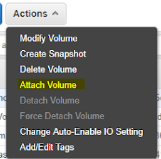 |
| Aws - Attach Volume. |
f. Choose the existing instance that you used and do not forget the root volume name.
 |
| Aws - Config attaches the volume. |
g. Click "Attach" and wait until the process has been done.
5. Start the instance and do RDP/ SHH to the server. See your size volume.
Note: If you using Windows you need a check on disk management If you using Linux and using LVM Disk
you need to configure it.




